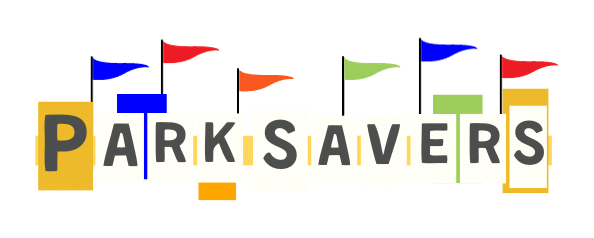Saving Time with Mobile Ordering
If you know nothing about the Disneyland Mobile Order service then you’ve come to the right place. I’m about to explain how this service works and how you can save a ton of time by skipping the long dining lines and instead place an order from your phone and pick it up. To be honest, it’s not that hard of a service to use. If you’ve tried Uber Eats or DoorDash then you can certainly use this free service.
If by the end of this guide you still have questions then I didn’t do my job right 😉 You’re more than welcome to leave a comment, share an experience or email me and I’ll get back to you with my best answer. So let’s dive right into this!
Disneyland Mobile Order Service
The Disneyland Mobile Order Service is comparable to the Fastpass service offered at Disneyland. It essentially holds your place in line while you do other stuff. Then when your food is ready it will let you know and you simply stop by and pick your food up and enjoy. There is a bit more to it than that but not much.
Disney launched this service back in 2018 with only a limited number of locations participating. If fact if I remember right it was something like 3-4 restaurants is all which made it very limited but an ideal way for Disney to test the program. Thankfully everything went well because they’ve slowly bee adding more and more locations over the past year, with 35 locations now using the Disneyland Mobile Order service.
You can find everything from quick service restaurants like Bengal Bar B Que and Red Rose Tavern to Edelweiss Snacks, Mlk Stand and Gibson Girl Ice Cream Parlour.
One thing you may notice while on your vacation is that certain times of the day are much busier than others at dining locations. It’s these situations where the Mobile Order service works amazing. So how do you use this amazing service? Read on!
How to use the Disneyland Mobile Order Service
First and foremost you need to be hungry. This usually happens earlier than normal at the parks for some reason, around 10:30am-11am is when a lot of park goers start thinking about lunch. If you’ve reach this point then it’s time to pull out your mobile phone and open the official Disneyland Resort app. It’s available for apple and android phones.
1. If you’ve never used the app you’ll need to sign in using your Disney.com account. If you don’t have one then you’ll have the chance to create one with your basic information. Whatever your case is, get signed in.
2. From the home screen you’ll be able to see all of your plans etc. for the day or days depending on how long you’re there.

4. This is going to pull up a menu from the bottom of the screen. You’ll want to click the Order Food button to start a new order.
5. It’s going to ask you to select an arrival window for the restaurant you want to eat at. Depending on how busy a quick service restaurant is it could be anywhere from Now to an hour or so later. 99% of time the it’s going to say Now – An hour later. This window means you’re going to want your food ready for pick up between Now and an hour from now.
6. Once you’ve selected your arrival window you’re going to put your order together. I love Bengal BBQ so I chose that. The full menu is going to be available here so grab what you want. You’ll notice that most items allow customization if you don’t want something or the plate requires you to choose options.
7. Once you’ve customized an item just hit +Add in the right corner. You can continue to add all the items you need until you’re done. When you’re ready click the Shopping Bag symbol in the top right corner. This will take you to checkout.
8. You’re going to see your entire order listed and a subtotal for the price. If you forgot something just hit the Modify Order button. If everything looks good hit the Review Order Summary button.
9. This is your final page. A summary of your order, how you’re going to pay, any discounts if you have any and the total amount due including tax. If your Disney account doesn’t have a Credit Card associated with it yet you can add one here. If everything looks good then hit the Purchase button.
10. The next screen is going to ask you if you’re ready for your food. You’ll also have an order number to reference just in case. If you’re at the quick service restaurant and you’re ready for your food through the Disneyland Mobile Order service then click the I’m Here, Prepare My Order button. When you hit this button your order will enter the queue and will be prepared right then. It may take a few minutes so be patient.
You’re screen will let you know when your order is actually ready and all the dots on the screen will light up green. It’s not time to pick up your food!
Every restaurant has a marked line or window with a Mobile Order Pick-up Sign. Just look for that and you’re in the right spot. Show the Cast Member your phone so they can see the order number. They’ll give you your food and you’re done!
I realize that there are a few steps listed above but the truth is that the process is simple and you’re pretty much guided through it.
Benefits of the Mobile Order Service
You can pretty much see what the benefits are. You can kiss standing in line for lunch or dinner goodbye. I get a good laugh when I’m using the Disneyland Mobile Order service and there’s a 15-20 minute line to order food. I also want to let them know about the service which is why I decided to write this guide. I’m sharing it with the world!
What’s really nice about ordering through the app is it can be done from anywhere. I’ve placed an order from an Uber on my way over to the parks from the airport. I’ve placed orders while standing in line knowing that I would be 20 minutes and hungry by then. It doesn’t matter where you’re at you can place the order.
If you don’t end up needing the order then just cancel it from the final screen at the bottom. Need to change the arrival window? You can do that too from the final screen. Disney pretty much thought of everything when they built this service for the Disneyland app.
Things to Know – Tech Support
There are a few things I’ve discovered over the years of using the Disneyland Mobile Order service. First is that it can go down at times. It doesn’t happen that often but it has happened. When it does the app won’t let you do anything or it will say it’s temporarily unavailable. This can happen with the entire service or it can happen with select restaurants.
What this means for you is, you better get in line. You never know when it will come back up and it’s not worth standing around waiting for it. If you’re hungry just get in line and order.
Second, if you’re having issues with the mobile order service, don’t go to Guest Relations. I’ve tried and I can tell you that they’ll send you to the restaurant or give you the phone number to tech support. If they do offer any kind of help it’s going to be one of these three things which you’re more than welcome to try:
- Close the app and restart it. Basically they’re telling you to kill the app and try again. If this doesn’t work (which it usually doesn’t) they’ll tell you to sign out and sign back in.
- The next step in to restart your phone. You may or may not know how to do this so search Google. Once you’ve re-started your phone you can try again.
- Lastly you should check to see if your app is up to date. Sometimes a bug fix can be the issue so check to make sure you have the latest version of the app on your phone. Not all phones do this automatically so check!
I can tell you that calling Disney tech support isn’t going to give you much help either. If it’s an account issue they’ll let you know but most likely they will tell you to make sure your billing address matches your payment card if it’s a payment issue. Otherwise they will tell you they are going to send in the issue to the mobile app team to take a look.
I can tell you from experience that nothing ever comes of this. It’s really sad but no one ever gets back to you on the issue. I wish there was more that could be done. If you find yourself not being able to order at all, especially at the checkout screen my suggestion would be to create a new Disney.com account and use that one.
If you want to be heard from by the mobile app team directly then leave some feedback about the app. You can do this two ways. First as a review of the app on the app store. Tell them why you rated it poorly and what exactly happened. They do read your comments and a fix could be coming in the next update if it’s truly a bug.
Second you can leave feedback directly from the app itself by going to the Hamburger Menu at the bottom right hand of the app. Once you’ve clicked on this you can scroll down and click the Help button. Now click the Email Us Your Feedback link and it will open up an email directly to them along with your phone info like Apple and what version of the app you’re running.
Send them what you want them to know and see what they say. It may take them 24-48 hrs so it’s definitely not a quick fix.
Conclusion
Be sure to download the official Disneyland app before your arrival to the parks. Internet can be scarce and slow there at times. Review the steps for placing an order using the app to take advantage of the Disneyland Mobile Order service.
When you’re hungry or getting close to being hungry pull out the app and start your order. Remember you can always change or cancel it before you tell them to prepare it. Get ready to skip some lines and grab your food right away. A persona tip is if you’re about 3-4 minutes away from the restaurant you’re picking your food up at, go ahead and click I’m Here, Prepare My Order. It will inevitably take them at least 3-4 minutes to prepare it. That way when you arrive it should be done or close to it.
If you have an annual pass or DVC membership you’re going to want to make sure that the pass is linked to the same Disney.com account so that you can take advantage of the food discounts. If you place an order without it there’s nothing they can do to apply it at pick up because it’s already been paid for. You need to take care of it before ordering.
Overall you’re going to look like a pro and feel like one to when you use the Disneyland Mobile Order service. Say goodbye to food lines and spend more time enjoying it and more attractions throughout the day.
If you thought this guide was helpful be sure to check out some of my other guides including how to get free Disneyland tickets with my tried and true method. I also have a fantastic Planning Guide for Disneyland visitors that will help you plan and save with the ultimate vacation. I hope you enjoy your Disneyland Mobile Order service on your next visit!