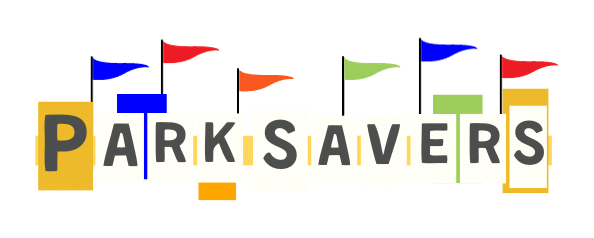With Disney relying more and more on technology, specifically their apps, it’s basically a must to learn how to join virtual queues for things like rides and shows for their theme parks.
Our tutorial here is easy to follow and offers step by step actions that anyone can follow so that they can join a virtual queue for things like World of Color, Fantasmic!, attractions and shopping events.
First and foremost you’re going to want to make sure you have the park app downloaded onto your smart phone. Both Disneyland and Walt Disney World have official apps so make sure you download the correct one based on where you’re visiting.
Once downloaded you’re going to need to sign in to the app with your Disney account. If you don’t have one just follow the instructions to do so. It should only take about 2-3 minutes.
Once you’ve logged into the app you’re going to want to make sure that your tickets and hotel are linked. You can follow our instructions guide here for details on how to do this. It’s a very simple process. For tickets only see this guide.
Once your tickets and/or hotel is linked you should be good to go. Make sure that everyone in your party, whom you’re responsible for, is connected and linked to your account. Otherwise if they are managing their own tickets they will also need to do this.
From the homepage of the app you’re going to want to click on the hamburger menu at the bottom (the three lines).
Next click on the box labeled Virtual Queues.

Once inside the Virtual Queues page you’re going to want to select the park where the show or attraction is located. For our example we’re doing World of Color at California Adventure Park.

Once selected you’ll see the screen show a notice that says Confirm Your Party. This is your chance to make sure everyone who wants to be included is.
Once you confirm your party you’re going to enter the virtual queue waiting area. You’ll see in the video below that while you’re in this waiting area you have two options:
First is the option to update your party. This should have been done already but if something changed then you can make those changes here.
Second is a refresh button with some instructions. They are very basic and simple. They tell you a time when you should click the refresh button to enter the queue.
From here it’s a matter of watching your clock. You’re going to want to click Refresh right when the time changes to the one the app displayed. So in our example video it is 12:00pm.
Right when it changes click that Refresh button and then click again when it says Join Virtual Queue.
Depending on how fast you were you should be in! Now you wait until your return time which the app will tell you. It will also let you know that notifications will be sent out as a reminder to you.
Important Tips
- Everything that we mentioned above concerning how to join the virtual queue should be done at least 5 minutes before the queue opens. This means you should open your app, go to the queue page and confirm your party 5 minutes prior to it opening.
- Stay in one place. Don’t get on an attraction or enter a show while preparing to enter a virtual queue. You may lose cell service or WiFi which could hurt your chances of getting in. Pick a good spot and stay until the process is over.
- Speaking of WiFi, we’re not huge fans of the parks WiFi. If you have good data on your phone we recommend using that over anything public.
- Be quick with your fingers once your Refresh time comes. The faster you tap the better chances you have of getting in. Remember it’s only going to be two taps: the Refresh and the Join Virtual Queue.
Following these instructions has never failed us and you should get in the queue that you want!
Remember that some virtual queues have different times when they open so be sure to check that Virtual Queues page in your app to see when. Then set a timer to go off at least 5 minutes prior to it opening.
If you have any questions or comments please leave them below! Happy queuing!