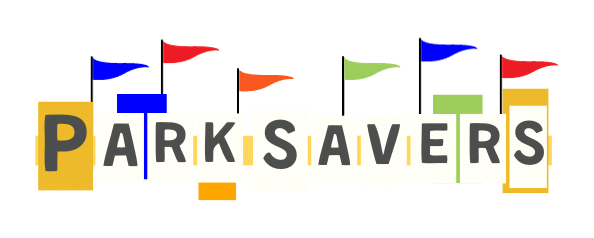Smartphones aren’t just an essential part of our daily lives—this marvel of technology has also invaded our vacations, helping to streamline your experience and make the most of your precious time (and money). Do we necessarily think this is an entirely healthy relationship? No, not especially, but that is a conversation for a different article.
Just like My Disney Experience and Disney Genie over at Walt Disney World, the Universal Orlando mobile app is a handy tool that lets you plan out your vacation from the palm of your hand, from the time you buy your tickets until the moment you get back to your car or hop in an Uber at the end of your day. But what exactly can the official Universal Orlando Resort app do? Do you really need it? And, if so, how do you use it?
For this guide, we’ll walk you through the basics of the Universal Orlando app, giving you the tools you need to make sure your day in the theme parks is as awesome and easy as possible. So, download the app if you haven’t already, bring your battery pack and a charging cable and let’s dive into all the details!

Universal Orlando Resort App 101
Not sure if the official Universal Orlando Resort app is worth a download? (Spoiler alert: It is!) Wondering about all the things it can do to make your visit to Universal Studios Florida a success? Keep reading as we answer all of your most pressing questions in this crash course to the Universal Orlando app.
What It Is & Why You Need It
Think of the official Universal Orlando app as a vacation planner-meets-personal concierge-meets-guest services team member-meets-virtual guidebook that fits in your pocket. And, not to mention, wallet and GPS. In short, it’s basically Universal Orlando’s version of a digital Swiss army knife and the ultimate must-have for anyone heading to the Central Florida resort.
You can start using the app before you even get to the park by purchasing tickets, checking out which rides you want to go on or shows you want to see, scoping out dining venue menus and just getting a lay of the land. Then, once you’re in the park, you can save your parking location, order something to eat or drink, pay for a souvenir, pull up a map to find out how to get somewhere, check ride wait times and even set alerts to notify you when the wait for an attraction drops below a certain time.

You’re probably thinking, “All of that sounds pretty great, but do I need it? I already have so much stuff on my phone. Why should I download yet another mobile app?” Honestly, in this case, the better question is really why you shouldn’t download it. Do you want to make your trip easier? Do you want to maximize your time and investment (those tickets don’t come cheap, ya’ll) so you can get as much done as possible?
We’re almost positive that the answer to both of those questions is a resounding “yes.” Sure, it kinda sucks to have your nose stuck in your phone throughout the day when you’re supposed to be on vacation. Yes, it’s annoying that having your phone’s GPS running will dramatically decrease battery life. But that’s what a portable battery is for! If you can save time by capitalizing on shorter wait times for the parks’ most popular rides and ordering food in advance, then we think it’s totally worth it.
How to Use It
Ok, you’re convinced! Now, how can you make the Universal Orlando app work for you? The first thing you’ll need to do is download the app if you haven’t already. Just head over to Google Play or the App Store, depending on your device. And don’t worry—just like the WiFi at Universal, it’s completely free!
Now, here’s everything you can do with the mobile app, both before your vacation and inside the theme park.

Before Your Vacation
The Universal Orlando app is useful long before you even get to the park, from buying your tickets to acquainting yourself with the resort’s rides, restaurants and overall layout to planning out the day-to-day activities for your trip.
Buy Your Tickets (Then Use the APp as a Virtual Ticket in the Theme Parks)
You can’t go to the Universal Orlando parks without tickets. While you could certainly wait to purchase tickets until you arrive, buying your theme park tickets, plus add-ons like Universal Express Passes or photo packages, through the app helps to streamline your trip-planning process by putting all of your information in one place.
To get started, simply select Buy Tickets from the app’s main screen or, from the hamburger icon ☰ in the upper left-hand corner, tap Buy then Park Tickets (or Express Pass or Extras if you already have your tickets and are looking to add to your experience.) From there, specify your dates of travel and the number of tickets you need and choose which tickets you want. (If you aren’t sure if Park-to-Park or One Park Per Day tickets are right for you, check out our ticket tips and tricks.) Lastly, add on any extras you might, and you’re good to go!
If you have already purchased your Universal tickets, whether at the park or through an authorized retailer (like us!), you can also link them to your UniversalOrlando.com account. Just tap on the Wallet icon in the blue circle in the bottom right-hand corner of the main screen or near the top of the hamburger icon ☰ menu. Then, choose Scan Tickets & Add Ons.
Once your tickets are linked to your account, you’ll be able to easily access them and use the app as a virtual ticket to get into the parks or Volcano Bay Water Park. To do so, just choose your Wallet again and have the code ready to scan.

Plan Your Itinerary
Exploring the Universal Orlando app before your trip is also a great way to familiarize yourself with everything the resort has to offer, like attractions, merchandise locations and dining outlets. If you spot anything that you definitely want to do or see once you get to the parks, simply tap the heart icon ♡ in the top-left corner to save your favorite rides, shows, shops and restaurants.
Then, once you’re inside the park, just choose ♡ My Favorites from the left navigation menu to see everything you saved. With all your favorite attractions grouped together, it’s easy to check wait times or the next showtime for everything on your list without having to scroll all over the place. Not only does this help save you time, but it also keeps you from getting distracted from your must-do list. Best of all, your favorites will still be there for your next trip, so you don’t need to worry about saving everything again.
Additionally, this is a great time to check park hours and any blockout dates during your visit. We also suggest you use the interactive maps to familiarize yourself with the layout of the parks to ease navigation and save time walking from place to place, instead of wandering aimlessly.

In the Theme Parks
You’ve planned, prepped and saved, and the moment you’ve been waiting for has finally arrived. Here’s how to use the Universal Orlando app to make sure your visit is as stress-free and productive as possible. Of course, the first step is to get connected and stay connected to the resort’s free WiFi. Not only will this keep your data usage to a minimum (and save your battery life a bit), but it will also ensure accurate wait times for all of the top rides on your list.
Set a Parking Reminder
You’ve made it! But don’t go running to the turnstiles just yet. You will first want to add a parking reminder to the app so you aren’t stuck wandering around aimlessly later in the day. (Trust us, it sucks.) Just tap on the hamburger icon ☰ in the upper-left corner, then scroll down until you see Parking Reminder. Then, enter in which section, level and row number you are parked in. You can even take a photo for good measure.

Navigate Around the Parks
This one is pretty obvious: Take advantage of the interactive maps. Arguably the most helpful function the app has to offer, along with notifications for wait times, the map views can be personalized and filtered for a wide array of factors, like ride type, shopping and dining. Along with all the options along the ribbon at the top—including thrill rides, 3D & 4D rides, water rides, kids rides and shows—other things you can filter for are accessibility, height requirements, child swap, single rider line, Express Pass and even maximum wait time.
Utilizing the customized map-view function helps to filter out the noise of anything that doesn’t apply to you. Just like your list of favorites, this saves you time scrolling and keeps you focused on what is most important to you and your crew.
Oh, and one last thing. If it’s time for a bathroom break, simply tap the restroom icon in the blue bubble in the lower-left corner of the map. Alternatively, for those traveling with younger children who need access to family restrooms or someone with mobility issues who needs more space, select the menu icon ☰ and scroll down until you see Restrooms. Then, select Restrooms again to filter them out so that you only see the family restrooms on the map (yes, it’s a little counterintuitive.) They’re the purple bubbles with a small child standing in between two parents.

Get Accurate Wait Times and Set Wait Time Alarms
A necessary evil of any theme park day is waiting in line. Fortunately, the app makes dealing with wait times a little more bearable. Not only can you see the current ride wait times for every attraction in the resort, as well as upcoming showtimes, but you can even set up in-park notifications to alert you when the wait times for your favorite rides drop below your requested threshold. This is awesome for select attractions like Hagrid’s Magical Creatures Motorbike Adventure and Jurassic World VelociCoaster, which typically have long wait times. The same function can also be used when attractions are closed due to inclement weather, allowing you to get an alert when a ride reopens.
To set one up, simply pull up the ride that you would like to set an alarm for and tap Set Alert next to Wait Time Alert. Then, choose your desired maximum wait time and select Set Alert. If you want to see at a glance the current wait time rides you have alerts for, just tap the menu icon followed by the alarm clock icon at the top of the screen.
Speaking of waiting in line, this is a great time to mention another fun function: Universal Play. Sort of like Play Disney Parks on the Disney World app, these are interactive experiences right on your device that help to bring the park to life and pass the time. Currently only available for Fast & Furious – Supercharged, the Supercharged Network lets you do things like take quizzes, do trivia or learn about the cast or cars in the film franchise. To get started, pull up Fast & Furious – Supercharged in the app, then select Supercharged Network.

Mobile Food & Drink Ordering
Another great way the app helps to save you time during the day is with mobile meal ordering. Rather than having to deal with the crowds at a restaurant, you’re able to place your quick-service meal order (sorry, table-service restaurants aren’t included) in advance at select locations around the resort, including at Universal CityWalk, then wait in a virtual line for your food to be ready. Once your food is ready, you’ll receive a return time notification. Then, just head to the Mobile Order pick-up spot or, for certain restaurants, find a table and wait for your food to be delivered to you.
To place an order, choose Mobile Food & Drink Ordering from the hamburger icon ☰ menu or pull up your desired dining venue and select Mobile Food & Drink Ordering from the restaurant screen. After choosing your menu items, tap Proceed to Cart then continue through the screens to place your order. You’ll receive an alert letting you know that it’s time to head to the restaurant.

Pay For Purchases
Last but certainly not least, you can set up your in-app wallet for Universal Pay, a touchless payment method you can use when exploring the parks, by simply linking a valid credit card to your account. Completely contactless, this incredibly convenient function is not only healthier during these COVID times, but it also makes it so that you can leave your wallet safe and sound back in your hotel room. Universal Pay is accepted at most shops and quick-service dining outlets throughout the resort, including Universal CityWalk. Just pull up the QR code in your in-app wallet so it can be scanned by a team member.
Well, ya’ll, that brings our guide to the Universal Orlando app to a close. Are you a fan of the app when exploring the parks? Let us know in the comments! Then, learn how you can save some cash on your next vacation with our discounted tickets.